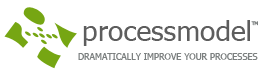Once one or more shift files have been defined, resources and activities may be assigned to these shift schedules in the model. To designate a particular shift as the default shift for all activities or resources, see Default Shift File below. To override the default shift, you may assign a shift schedule to a particular resource or activity in its properties dialog. If different units of the same resource have a different schedule, they should be defined as separate resource types (e.g. Shift1_operators, Shift2_operators).

How To – Assign shift schedule to a resource or activity
1. Select the resource or activity on the layout. (Double click if the properties dialog has been closed.)
2. Click on the Shift tab to display the shift schedule properties.
3. Enter the name of the shift file or use the Browse button to find the file. Or click on the Create shift file button to create the file and return to enter the name.
4. Check the Interrupt current activity to go off shift or on break box if the activity or resource is to be interrupted, if busy, in order to go off shift or on break. If not checked, the priority is 99 which is the highest non-interruptive priority, meaning that the activity will finish processing the entity or the resource will complete its assignment before going off shift or on break.
Default Shift File
The Files tab on the Options dialog accessed from the Simulation menu allows you to specify a default shift file for activities and a default shift file for resources. A default shift file may be overridden by selecting a different file in the properties dialog for that specific activity or resource.
How To – Define a default shift file for activities or resources
1. From the Simulation menu, select Options and select the Files tab in the dialog.

2. Select Default Activity Shift File or Default Resource Shift File , then click on the Create shift file button.
3. Create a shift file following the instructions in Shift Definition.
4. Enter the name of the shift file in the File Name field.
5. Check the Interrupt activity/resource to go off shift or on break box if activities or resources that are currently busy are to be interrupted in order to go off shift or on break. If not checked, the priority is 99 which is the highest non-interruptive priority.
6. Click on the Close button when finished.