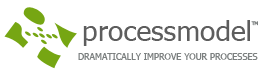Ordering more stock once an inventory reaches a certain level. Useful in maintaining certain levels of stock for production processes.
Suggested Technique

1. Create an Ordered arrival connection to the activity where incoming stock arrives.
2. Connect the storage or activity where inventory levels are to be monitored to the Ordered arrival connection.
3. Enter the Reorder level quantity and the Order quantity. (Quantities apply to the entity at the storage or activity.)
4. Check Place order at start if you want an order to be placed at time zero of the simulation. (This is useful in initializing the inventory at the activity or storage.)
Example: An assembly line pulls Part_A from the Storage Bin. When the Storage Bin’s quantity drops to 30, an order is put in for 100 more of Part_A. Incoming parts are then inspected and put into inventory.
TO DO: Set Part_A’s arrival routing type to Ordered. Connect the Storage Bin to the Ordered arrival. Enter 30 and 100 in the Reorder level and Order quantity fields as shown above. Set the input queue of Assembly to Zero and the processing time to 10 minutes. For another example, see Stock Replenishment.