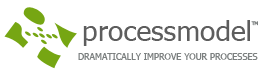You may need this to display the hours and minutes of each day (AM/PM) rather than just show the simulation clock which shows straight simulation run time.

Where to Find the Model Object
The following model object can be found in the model objects directory:
- Time \ Digital Clock with Days, Black.
- Time \ Digital Clock with Days, Blue.
- Time \ Digital Clock with Days, Green.
- Time \ Digital Clock with Days, Orange.
Difficulty Level
- Ease of Use: Easy
- Ease of Modification: Easy
How to Use the Model Object
- Open your model: Open your model or create a new blank model.
- Insert the Model Object into your model: Locate the model object Digital Clock with Days and select the insert button.
- Move the cursor to the point of insertion and left mouse-click. The upper left corner of the model object will be inserted at the location of the mouse-click.
- Update Objects
- Optionally, turn off the clock (for faster simulation during replications) by changing the scenario parameter s_Clock_Off_0 to Zero. To turn the animation back on set s_Clock_Off_0 to One.

- Optionally, turn off the clock (for faster simulation during replications) by changing the scenario parameter s_Clock_Off_0 to Zero. To turn the animation back on set s_Clock_Off_0 to One.
- Completion: The model object is now integrated into your model, you should now be able to save and then simulate the model.
How to Build from Scratch
Each of the numerals of the Digital Clock is a WMF graphic. These imported WMF files have been converted to shapes and changed to entities. All of the entity graphics are placed in the same area on the layout with graphic placed on top (the clock face).
Positions of the clock are activities. A single entity is scheduled (periodic arrival with zero in the Time Between Arrivals field) into each of the positions of the clock (minutes, tens of minutes, hours, etc.).
The logic for each position of the clock is independent of the others. The repeating logic (While Do) executes a TIME statement then uses the NEWNAME statement to change the entity graphic to mimic the function of a clock. Thus only one entity enters each position of the clock and never exits.
The AM/PM area is of two activities, each having a time of 12 hours. The routings that connect the AM/PM activities are set to zero.
The days area is a single activity that changes graphic every 24 hours. All the graphics are WMF. The graphics (words) were created in Corel Draw and exported as WMF.